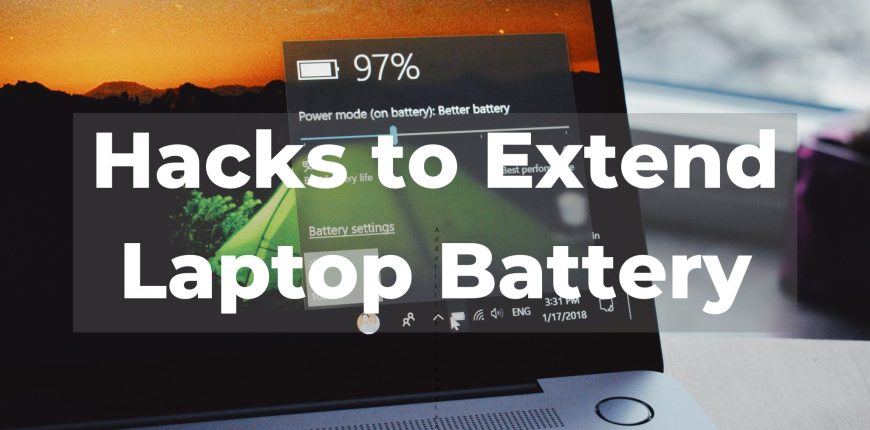Why do we buy laptops? Because they are portable and you can use them anywhere. Which means they come with a built in battery that allows them to be used without having to be plugged in. So we want them to last as long as possible. Here are some hacks to extend laptop battery life, especially when unplugged.
When you initially purchase your laptop, you may feel like the battery lasts for several hours. However, as time passes the batteries condition starts to deteriorate and the lifespan gets shorter. Occasionally, it is the result of poor upkeep. Other times it’s the result of the laptops environment like being in a hot car.
It can be very frustrating when you see your laptop’s battery life decline. But don’t lose all hope. There are a number of things you can do to lengthen the time you can go without plugging your laptop in.
Dim the Display Brightness
The brighter your laptop screen in, the more battery power it uses. You’ll notice that whenever your device goes into low power mode the brightness changes. This setting turns down the brightness as a way of reducing battery consumption.
You can do this on your own as well. In your display settings, you can lower the brightness of your screen. It’s there where you can lower the brightness of your laptop keys as well.
Reduce Battery Use in Power & Sleep Settings
Another way to improve unplugged laptop time is by changing a few device power and sleep settings.
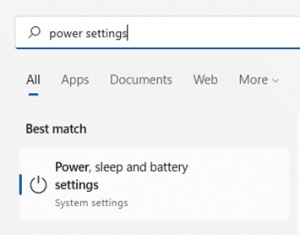
For Windows users, you can search “power settings” in the task bar. This will direct you to the systems settings for power, sleep and battery.
You’ll notice any tips for extending your battery life near the top. For example. you can set your screen to go to sleep when the device is idle.
Make sure to review any other power related settings after that. Look for the ones that will decrease battery use. This will increase the amount of time between charges.
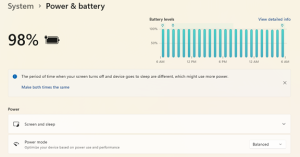
Enter Batter-Saving Mode
You don’t have to wait until your laptop is at 10% to put it into power saving mode. You can manage this yourself in system settings and turn it on at any point.
What do you do when you know you won’t have access to a charge of a while? Do yourself a favor and put your PC in power-saving or battery-saving mode as soon as possible to maximize the charge.
Use the Battery Calibration Tool Provided by the Manufacturer.
Most manufacturers often install their own upkeep programs. You can use these programs to calibrate batteries. Sometimes the battery problem can correct itself with calibration. Do this especially when you notice a lesser life from when you initially bought it.
Search in finder for the built-in maintenance app. Unless it’s hidden, it can usually be found in the task bar. You might realize you need to do a calibration or another maintenance job when you open it.
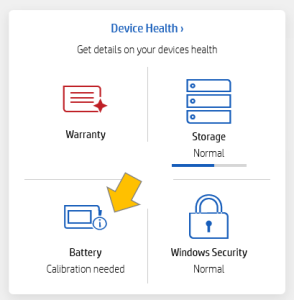
Get a Tune-Up
If you have a background processor running, your battery life will suffer for it. Unnecessary processes will run in any case. A computer tune-up from your IT provider can address a wide range of problems. This applies to issues like slow computers, and often, battery life as well.
Think about Utilizing Microsoft Edge’s Efficiency Settings.
If you’re like most people, you likely have a number of browser tabs open when using your computer. They can be draining your battery.
Try out Microsoft Edge if you haven’t already. Since it added the Chromium engine, it has become more and more well-liked. Chrome also makes advantage of this.
Your browser most likely has power saving features that you can enable in its settings. Look for “sleeping tabs” in the Edge settings. They consist of:
- Switch on efficiency mode
- Enable the sleeping tabs and fade them when device is asleep
- Decide when you want inactive browser tabs to sleep when idle
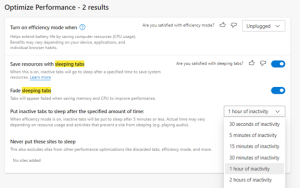
Close Unnecessary Apps
Check on your apps currently running on your laptop. Think about whether they really need to be open especially when your device is not charging.
Processes that aren’t always essential will frequently be running all the time. For instance, a cloud storage syncing app or update service. To extend battery life, close any apps that aren’t using now.
Keep Your Computer Away from Extreme Heat and Freezing Temps
This should be known by everyone. Extreme temperatures are not good for technology. Heat and cold WILL affect how long the battery lasts.
To start, never leave your laptop in a car on a very hot or cold day. Additionally, even though it may not seem particularly warm to you, a vehicle’s interior can heat up very quickly if it’s sunny outside. Know the temperature that your laptop can take.
Are you in Need of a Laptop Tune-Up?
We can help you with any computer related issues you may have. Need a full system tune-up? Or a battery replacement? We can handle it! Don’t suffer with low battery life when it can be fixed in no time. Call us now and let’s chat.
We hope this blog was useful and you found some hacks to help extend laptop battery life.
Check out our last blog post onAre two monitors better than one?
Call us at (323) 761-2634. We’d be happy to assist you and all your technology needs.
We are located in West Hollywood, servicing the greater Los Angeles area!