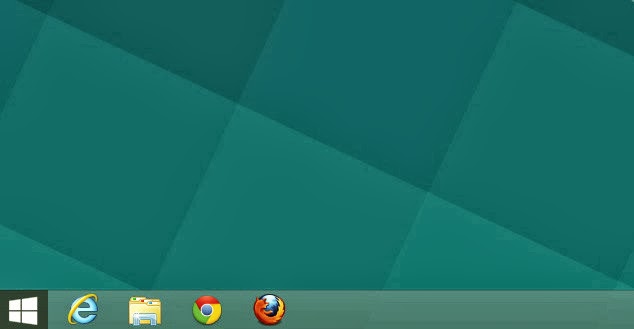 So if you bought a new PC in the last year or so and you didn’t go far out of your way to find one with Windows 7, you got Windows 8 by Default. Odds are you also weren’t overly thrilled with the new Windows 8 interface. From there you could have done a couple of things – found a start menu app or pissed and moaned about it hoping Microsoft would fix it.
So if you bought a new PC in the last year or so and you didn’t go far out of your way to find one with Windows 7, you got Windows 8 by Default. Odds are you also weren’t overly thrilled with the new Windows 8 interface. From there you could have done a couple of things – found a start menu app or pissed and moaned about it hoping Microsoft would fix it.You likely heard about Windows 8.1 and that the start menu was coming back! The joy you must have felt! Then you got it as it was a free upgrade, and when you clicked that magic start button hoping to get you back to the familiar Windows interface to which you’d become so accustomed, you landed right back on the thing you were hoping to avoid. This right here:
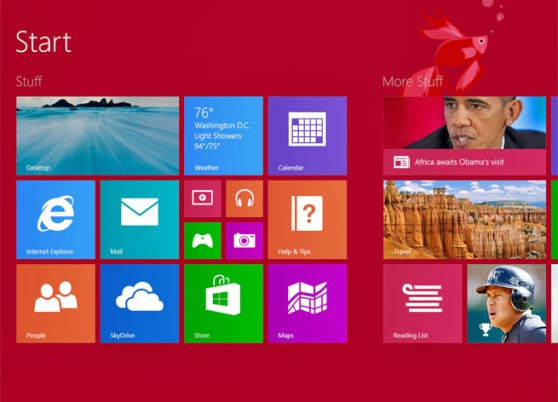
Um, how exactly is that any different than the crap people have been complaining about since it’s inception? Great job Miss-crosoft, that’ll save the struggling PC market!
But on top of all that, there’s all this new erratic behavior popping up. All of a sudden you may notice something like this pop up on your screen:
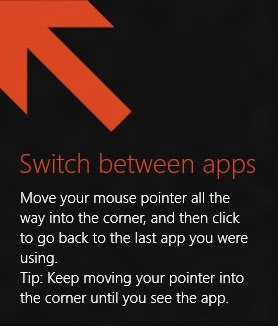
Now try as you might, there’s no straightforward way to get this thing to go away. To things worked out for me with varying degrees of success:
- Move the mouse pointer all the way to the upper left corner and it’ll usually make these “tips” go away.
- Use the old Alt+F4 (on newer Windows 8 machines you may have to use Alt+Fn+F4) on the newer Windows 8 app to close it and make the tips go away.
Now if you’re the adventurous sort, you can disable these tips from ever appearing again by modifying the registry. Yes the registry – that scary mysterious thing that can unlock all the mysteries of your Windows computer not entirely unlike the Smoke Monster from “Lost.” Anyway, our friends over at Eightforums.com created a handy little registry file for this very purpose. Download it via THIS LINK and simply double click to run and click yes when prompted. Poof – there go those annoying help tips.
With Windows 8, you’ve basically got to accept the fact that you’re a Beta Tester. They’re no longer gunning for your PC dollar, but a viable transition into the more sought after mobile market and they’re banking on Windows 8 to help make that a reality. Whether it works out for Microsoft or not remains to be seen. However this shakes out, I’ll be here to steer you in the right direction.
As Always,
Stan
I’m not a Geek. I’m your friend. And I’m here to help.
