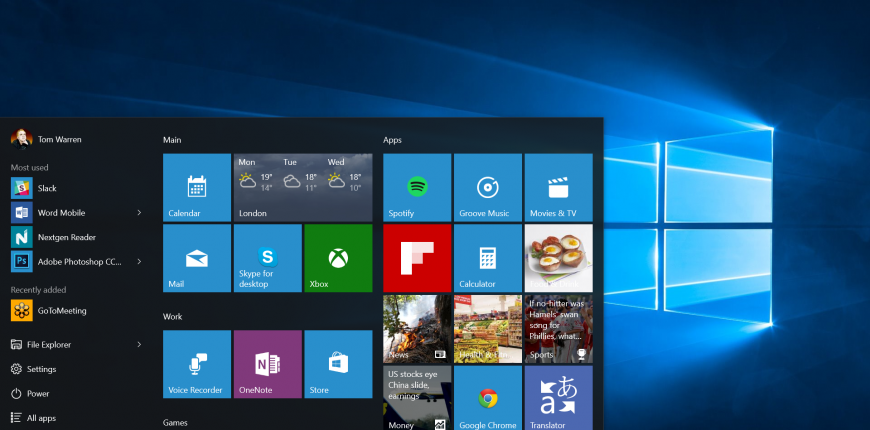1. Window’s 10 Secret Start Menu
To get to this menu, you’ll need to either right click the Windows button or use the Windows key+X shortcut on your keyboard. This menu quickly accesses task manager, command prompt, and device and disk management to name a few.
2. The Space Saver!
To find it, click Settings, then System, then Storage. You’ll be able to sort by drive and search for specific apps by file name so that you can figure out which apps are taking up the most space. If you don’t use it, lose it!
3. Maximize Your Data Usage
Hot Spots are awesome for people who work remotely, but if you’re not careful it can be costly if you have a data cap, Microsoft 10 can help you get the most bang for your buck by preventing apps from running in the background. To choose what apps you’d like to allow to run, go to the Settings app, then Privacy, then Background Apps. You’ll see a list of installed apps. Limit the apps that can run in the background and you’ll save money and battery life!
4. The Windows Key Awesome New Shortcuts
These shortcuts are cool, no doubt about it!
· Windows Key-Ctrl-C (Cortana listening)
· Windows Key-S (Daily Glance for weather, news, sports)
· Windows Key-Right-Up (moves app to top right quadrant. Windows Key-Right-Down moves app to the bottom right quadrant and so on)
· Windows Key-Up and Down (snap apps to top or bottom of screen or maximizes)
· Windows Key-Ctrl-D (creates a new virtual desktop)
· Windows Key-Ctrl-Left or Right (scrolls between virtual desktops)
· Windows Key-Ctrl-F4 (closes virtual desktop)
5. New trackpad gestures
Windows 10 has track pad gestures for one, two, three, and even 4 fingers. In addition to the basic pinch to zoom in, and use a 2 finger swipe to scroll up and down, now there’s much more. Swipe three fingers up and you’ll see the task view. Three fingers to the left acts like Alt-Tab, and three fingers down accesses the desktop. Even tapping has been enhanced. Tap three fingers on the trackpad to bring up Cortana, and tap four fingers to bring up the Action Center. I think 5 finger taps grant free wishes, too bad we only have those damn thumbs.